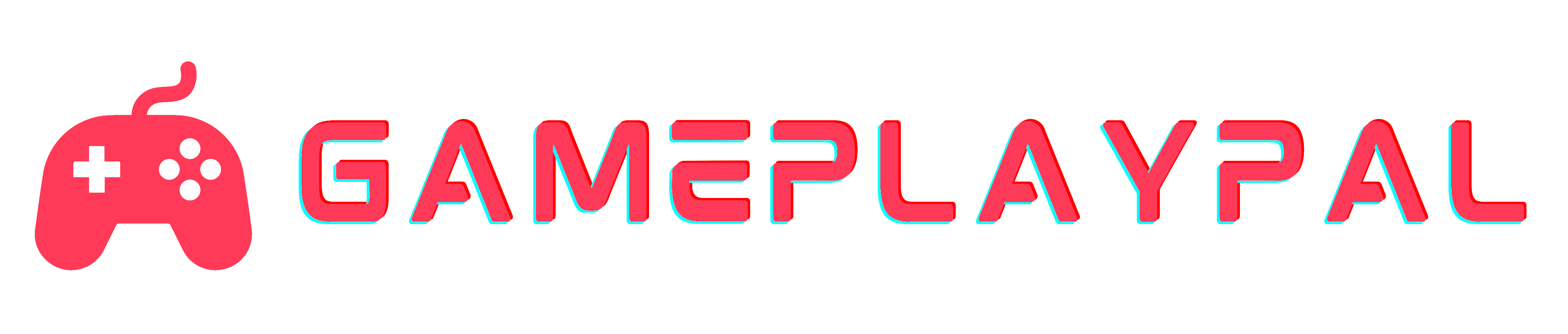How to Optimize PC for Gaming: 9 Ways to Boost Performance

- Key Takeaways
- 1. Update Your Graphics Drivers
- 2. Optimize Your Game’s Graphics Settings
- 3. Enable Game Mode in Windows 10/11
- 4. Upgrade to an SSD for Faster Load Times
- 5. Adjust Your PC’s Power Settings for Performance
- 6. Close Background Applications and Processes
- 7. Defragment Your Hard Drive (For HDD Users)
- 8. Increase Your RAM for Better Multitasking
- 9. Overclock Your CPU and GPU for Enhanced Performance
- Final Remarks
- Frequently Asked Questions
Looking to enhance your gaming experience? Optimizing your PC for gaming can make a world of difference. From boosting performance and reducing lag to maximizing visual quality, there are several key steps you can take. Firstly, upgrading your hardware is essential – from graphics cards and processors to RAM and storage. Tweaking in-game settings and utilizing optimization software can significantly elevate your gaming setup.
Furthermore, ensuring proper system maintenance and keeping drivers up-to-date are crucial for seamless gameplay. By following these tips, you’ll be well on your way to unlocking the full potential of your PC for an unparalleled gaming adventure. Scroll down for reviews of our top picks!
Key Takeaways
- Keep your graphics drivers updated to ensure smooth gaming performance and compatibility with the latest games.
- Optimize your game’s graphics settings to find the right balance between visual quality and performance.
- Enable Game Mode in Windows 10/11 to prioritize system resources for gaming and minimize interruptions.
- Consider upgrading to an SSD for faster load times and improved overall system responsiveness.
- Adjust your PC’s power settings for high performance to maximize gaming capabilities.
- Close unnecessary background applications and processes to free up system resources and minimize potential performance bottlenecks.
1. Update Your Graphics Drivers

Regularly updating graphics drivers is crucial for ensuring optimal gaming performance. New driver updates often include bug fixes and performance enhancements, which can significantly improve the overall gaming experience.
Outdated drivers can lead to compatibility issues and reduced gaming performance, causing lagging, stuttering, or visual glitches during gameplay. By keeping your graphics drivers up to date, you can mitigate these issues and ensure that your games run smoothly.
To update your graphics drivers:
- Visit the official website of your GPU manufacturer.
- Look for the “Drivers” or “Support” section.
- Enter your GPU model and operating system details.
- Download the latest driver software available for your specific GPU model.
Installing new driver updates not only enhances gaming performance but also ensures that you are benefiting from any optimizations made by game developers for newer hardware. Modern games often show improved visuals and effects when running on updated graphics drivers.
For instance, a study conducted by a leading tech publication showed that updating graphics drivers resulted in an average 15% increase in frame rates across various popular PC games. This demonstrates the tangible impact that updated drivers can have on gaming performance.
2. Optimize Your Game’s Graphics Settings

Adjusting graphics settings is crucial for enhancing the gaming experience. By lowering unnecessary graphic effects, modern games can run more smoothly, resulting in improved frame rates and overall gameplay. This optimization allows the system to allocate resources efficiently, leading to a seamless gaming experience.
Finding the right balance between visual quality and performance is key when adjusting graphics settings. Gamers must consider their PC’s specifications and the requirements of different games to strike this balance effectively. For instance, tweaking resolution options, details, and algorithm types can significantly impact how a game runs on a specific setup.
In some cases, certain games may offer pre-set options tailored for various hardware configurations. These presets can serve as helpful starting points for gamers looking to optimize their graphics settings without delving into intricate details.
Furthermore, it’s essential to understand that not all graphical enhancements are equally demanding on systems. Some features add minimal value to the gaming experience while consuming substantial resources. Therefore, selectively disabling or toning down these features can result in noticeable performance improvements without sacrificing much in terms of visual appeal.
3. Enable Game Mode in Windows 10/11
Game Mode in Windows 10/11 prioritizes system resources for an enhanced gaming experience. By minimizing background tasks, it significantly boosts game performance. This feature optimizes system settings to provide better gaming responsiveness.
Enabling Game Mode is a straightforward process. Users can access it through the Start Menu or by pressing “Windows + G” while playing a game. Once the Game Bar appears, they can click on the Settings icon and toggle on the Game Mode option.
This optimization tool ensures that games receive more GPU and CPU resources, leading to smoother gameplay and reduced input lag. According to Microsoft, enabling Game Mode results in up to 17% higher frames per second (FPS) during gaming sessions.
Users have reported experiencing fewer stutters and improved overall stability when running games with this mode activated. The impact of this feature is particularly noticeable when using mid-range or lower-end systems where every bit of performance improvement counts.
4. Upgrade to an SSD for Faster Load Times
SSDs, or solid-state drives, offer significantly faster load times compared to traditional HDDs. This means that games and files stored on an SSD can be accessed and loaded much quicker than those on a standard hard drive. For gamers, this translates to reduced game loading screens and improved overall system responsiveness.
The improved data transfer speed of SSDs enhances the gaming experience by minimizing wait times during gameplay. Loading large game files becomes almost instantaneous with an SSD, allowing players to dive into their favorite games without enduring lengthy loading screens. Moreover, tasks like level transitions within games become smoother and seamless due to the enhanced read and write speeds of SSDs.
For example, according to a study by PC Gamer, upgrading from an HDD to an SSD resulted in up to 40% faster load times in popular games such as “Red Dead Redemption 2” and “Final Fantasy XV”. These findings demonstrate the tangible benefits that gamers can experience by making the switch to an SSD.
5. Adjust Your PC’s Power Settings for Performance

Customizing power plans to the high-performance mode can significantly enhance your PC gaming experience. By setting power options to High Performance mode, you can maximize system capabilities during gameplay, ensuring that your hardware resources are utilized to their fullest potential. This optimization prevents system slowdowns during intense gaming sessions and allows for a seamless and uninterrupted gaming experience.
When clicking on “Power Options” in the Control Panel or by right-clicking on the Start button and selecting “Power Options,” users can access various power plans. Selecting the High-Performance option from the available plans will enable your system to deliver its best performance specifically tailored for demanding tasks like gaming.
6. Close Background Applications and Processes
Closing unnecessary background apps frees up system resources for gaming. By shutting down programs running in the background, the computer can allocate more processing power and memory to the game, leading to smoother gameplay and reduced lag. This optimization is particularly beneficial for computers with limited RAM or CPU capabilities.
Ending resource-intensive processes can significantly reduce CPU and memory usage, thereby improving gaming performance. When multiple applications are simultaneously running in the background, they compete for system resources, which can lead to decreased frame rates and overall gaming experience. Closing these resource-heavy processes ensures that the majority of system resources are available for the game.
Managing running applications prevents system slowdowns and potential conflicts with games. Certain background apps may interfere with a game’s operation, causing crashes or erratic behavior during gameplay. By selectively closing non-essential programs before launching a game, users can minimize such issues and create an environment conducive to optimal gaming performance.
In addition to manually closing individual applications through Task Manager on Windows or Activity Monitor on macOS, users can also utilize specialized software designed to streamline this process automatically. These tools offer convenient one-click solutions to close unnecessary processes effectively.
7. Defragment Your Hard Drive (For HDD Users)
Defragmenting your HDD is crucial for optimizing your PC for gaming. By organizing data, defragmentation can significantly enhance game load times and overall system responsiveness. Regularly defragmenting your hard drive reduces file fragmentation, which in turn optimizes disk performance.
Fragmented files on HDDs can lead to slower game loading speeds and decreased system performance. When files are fragmented, the hard drive needs more time to gather all the pieces of a file before it can open or run it. This delay can be particularly noticeable during resource-intensive tasks like gaming.
According to research by Microsoft, regular defragmentation can improve overall system speed by up to 20%. This means that not only will games load faster, but other processes on your computer will also benefit from a more organized hard drive.
In addition to improving game performance, proper maintenance through defragmentation extends the lifespan of an HDD by reducing wear and tear caused by constant seeking of fragmented files.
8. Increase Your RAM for Better Multitasking
Adding more RAM is crucial for smoother multitasking during gaming. With additional RAM, the computer can handle running multiple applications simultaneously without experiencing a slowdown in performance. This means gamers can have their game running while also having other programs open, such as streaming software or communication platforms.
Insufficient RAM can lead to performance bottlenecks, especially with modern games that demand high system resources. When the available memory is limited, the system starts using the hard drive as virtual memory, which significantly slows down processes and leads to lag during gameplay. Upgrading the RAM capacity helps avoid this issue by providing ample space for all necessary programs to run smoothly.
Upgrading your PC’s RAM has become increasingly important due to the rising number of resource-intensive programs and games. For instance, some newer AAA games recommend 16GB of RAM for optimal performance. Without meeting these requirements, gamers may experience frame rate drops and longer loading times.
9. Overclock Your CPU and GPU for Enhanced Performance
Overclocking your CPU and GPU can significantly increase processing power and frame rates in games. By pushing these components beyond their factory-set limits, gamers can experience higher performance levels without having to invest in new hardware.
Properly overclocked CPUs and GPUs deliver a noticeable boost in gaming performance, allowing for smoother gameplay, faster load times, and improved overall gaming experiences. This enhanced performance is especially valuable when playing demanding titles or running resource-intensive applications on a gaming laptop or desktop PC.
However, it’s crucial to approach overclocking with caution. Thermal management becomes increasingly important as the components generate more heat during overclocking. Without proper cooling solutions, excessive heat can lead to reduced component lifespan or even permanent damage.
Stability concerns also come into play when overclocking. While seeking high performance results from the processor and graphics card is enticing, maintaining stability is essential to avoid system crashes or instability issues during gameplay sessions.
Final Remarks
In conclusion, optimizing a PC for gaming involves a combination of hardware and software adjustments. Updating graphics drivers, fine-tuning graphics settings, enabling game mode, upgrading to an SSD, adjusting power settings, closing background applications, defragmenting the hard drive (for HDD users), increasing RAM, and overclocking the CPU and GPU can significantly enhance gaming performance.
To achieve the best results, it’s essential to carefully follow each step and tailor the optimizations to suit the specific hardware and games being played. By implementing these recommendations, gamers can experience smoother gameplay, faster loading times, and overall improved gaming experiences. For further assistance or more in-depth guidance on optimizing a PC for gaming, individuals are encouraged to seek professional advice or explore additional resources dedicated to this topic.
Frequently Asked Questions
How often should I update my graphics drivers?
It’s recommended to update your graphics drivers regularly, especially when new game releases or updates become available. Check for updates monthly or whenever you encounter performance issues.
Will upgrading to an SSD improve gaming performance?
Yes, upgrading to an SSD can significantly improve gaming performance by reducing load times and providing faster data access compared to traditional HDDs.
Is overclocking safe for my CPU and GPU?
Overclocking can enhance performance but may void warranties and cause overheating if not done properly. Ensure proper cooling and follow reputable guides for safe overclocking practices.
Should I defragment my hard drive if I have an SSD?
No, it’s unnecessary and potentially harmful to defragment an SSD as it can reduce its lifespan. SSDs do not benefit from defragmentation like traditional HDDs.
Can adjusting power settings affect gaming performance?
Yes, setting your PC’s power plan to “High Performance” can optimize system resources for better gaming performance by prioritizing processing over energy efficiency.